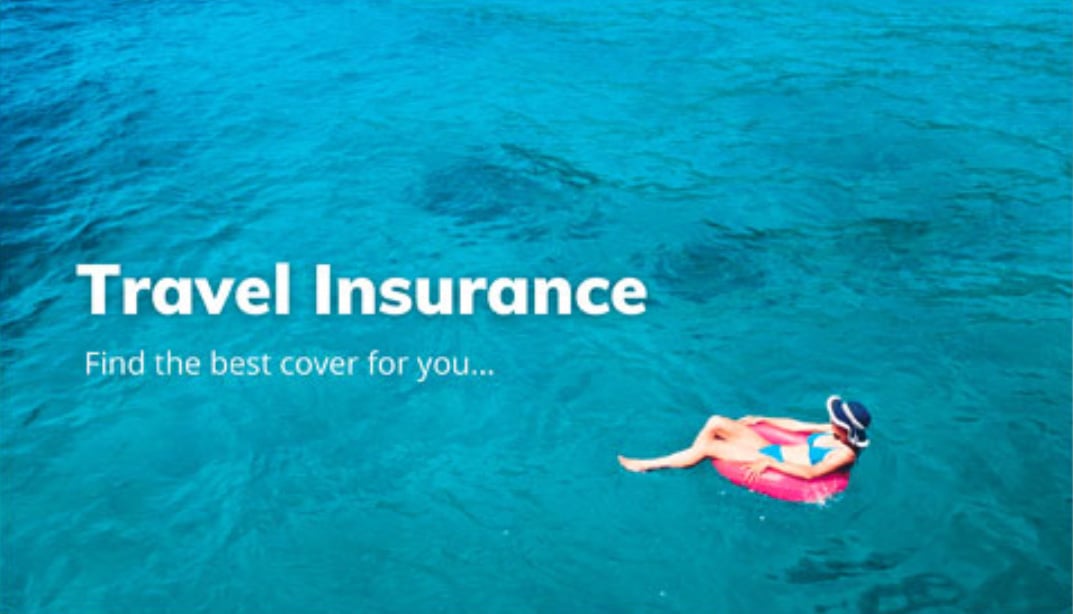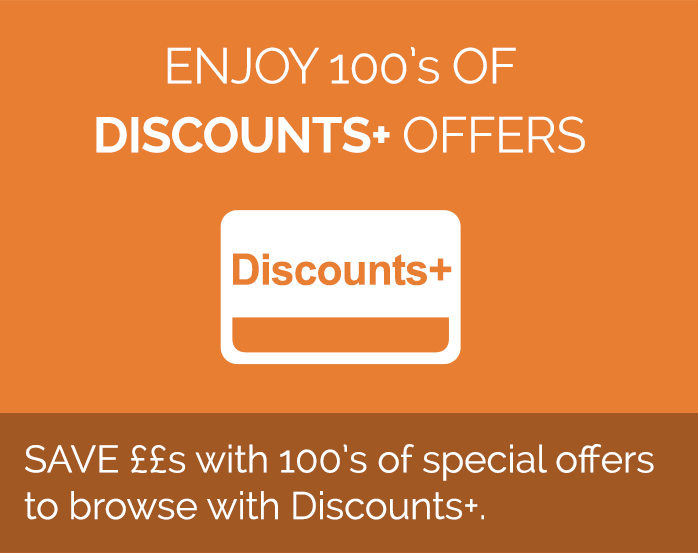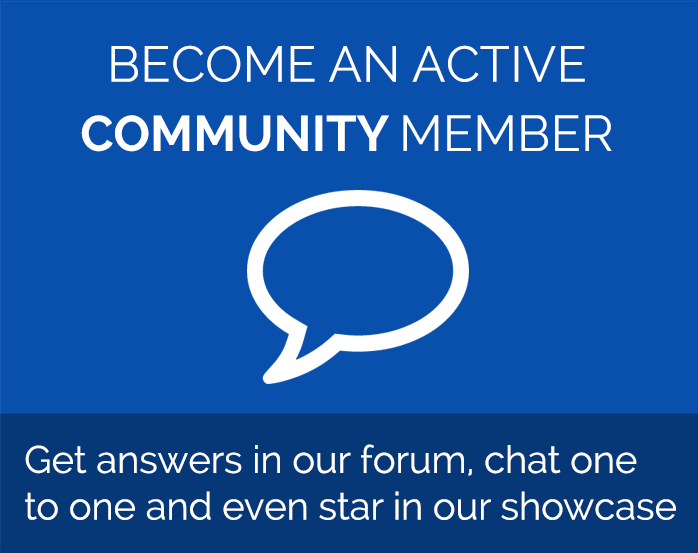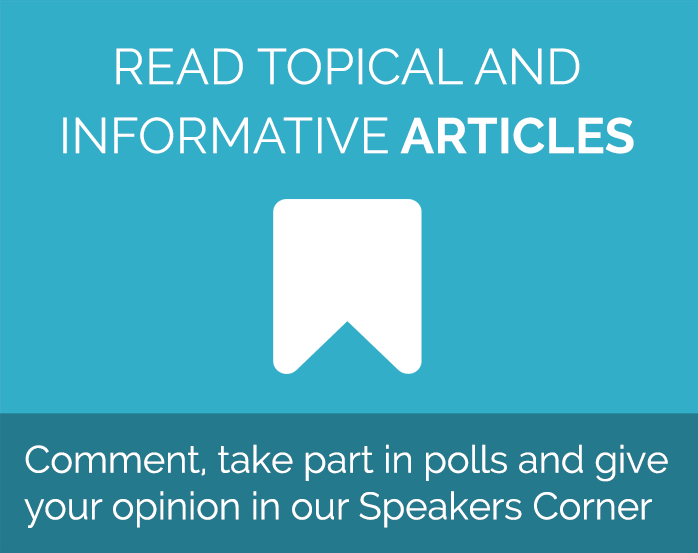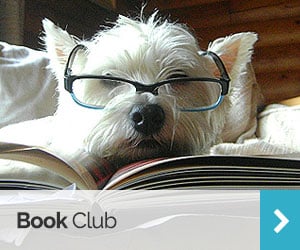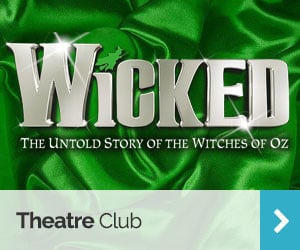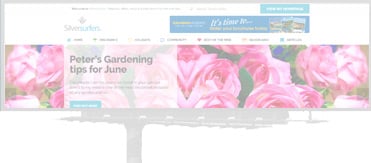iTunes – it’s time to explore the possibilities….
This is the ubiquitous program produced by Apple to enable YOU to organise your music and THEM to sell you even more!
It can be downloaded free to Apple products like Mac’s and iPads, or PCs. In fact is an essential for iPad/iPod users as a way of synchronising what you have at home with what you would like to carry around with you. iTunes can also be used on a PC to burn compilations of music to a CD. These can be used in a CD player at home or in the car. There are two main formats for audio (music) files : Audio CD and MP3/Data CD. The type you buy at a shop are mainly Audio CD. On a PC you can make MP3 disks, which are fine for playing on a PC and some newer CD or DVD players, but may not play on some car players. To make an Audio CD collection of music, run iTunes on your PC; Go to File and select New Playlist and type a name for it. It is easier to make playlists if you have the iTunes program AND your own music files on the same screen. So, drag the iTunes window to the left using the top bar. Unless you want to see the video tutorial (recommended), ignore the screen offering this and open your music folder (Start, Music) If it takes over the whole screen press F11 to reduce it to a window and drag it to the right. If it is still too large to see both windows you can adjust the size by hovering the cursor over the right hand edge and see the double arrow. Drag it to the left. When you are able to see both screens, side by side, you are now able to drag music files from you own computer to the Playlist you have created, where they will show in a list.
Bear in mind that an empty CD is limited to 70 minutes play time, which might be around 80 tunes, so watch the cumulative amount of time at the bottom of the playlist. Incidentally you can change the order of the tunes by dragging them up or down the playlist. You can delete any tune by clicking on it and pressing delete on the keyboard. This does not delete the file from your computer. Playlists are merely lists which refer to the tunes on your hard disk. When you are ready to burn the disk insert a blank in your CD writer drive and click OK to write the disk. Make sure you select the correct drive. Also select a speed to write the disk. Slower speeds tend to be more accurate. Next choose the disk format e.g. Audio CD and choose ‘Gap between Songs’. Use Sound Check if you want all the songs to be played at the same volume. Now click the Burn button. It is possible to make further copies after it has finished. If there are too many songs to fit you can spread them over two disks or return to the playlist and delete some of them. To print a CD sleeve go to CD, Devices then File, Print and tick CD Jewel Case and choose Text or a design which is offered. This graphic shows a Playlist called Newlist with four songs listed.
Do you use iTunes?
Latest posts by SuffolkSilver (see all)
- iPad … My view! - September 1, 2015
- Scam alert! - April 29, 2014
- Ten tips from the Suffolk Silver Surfer - January 10, 2014
- Granchester - August 6, 2013
- Whither Microsoft? - January 31, 2013