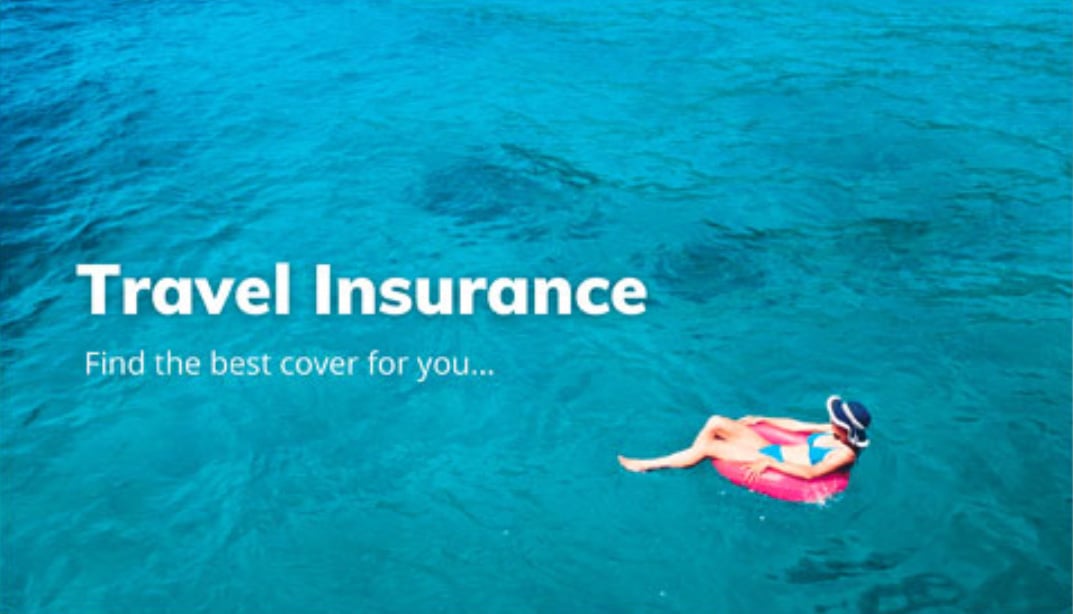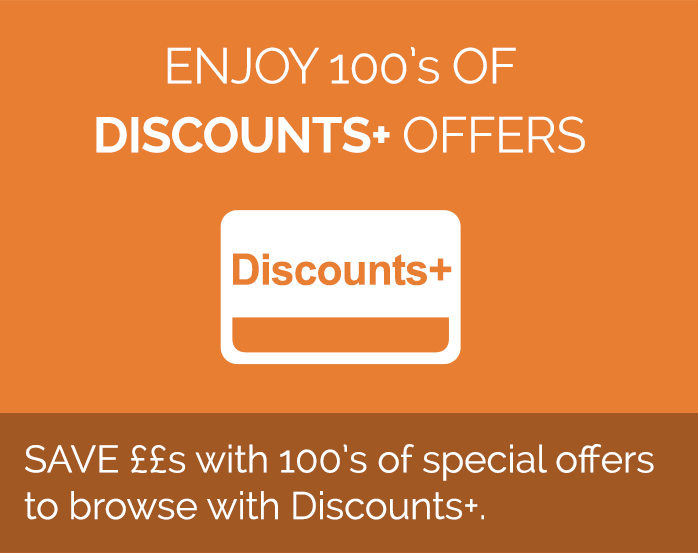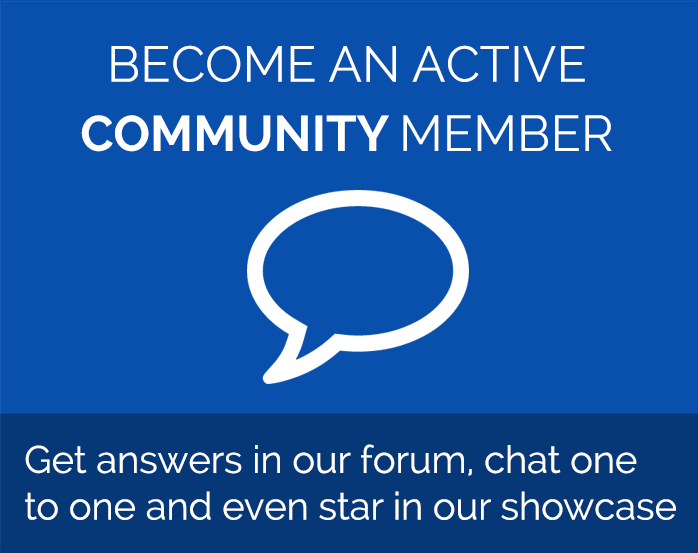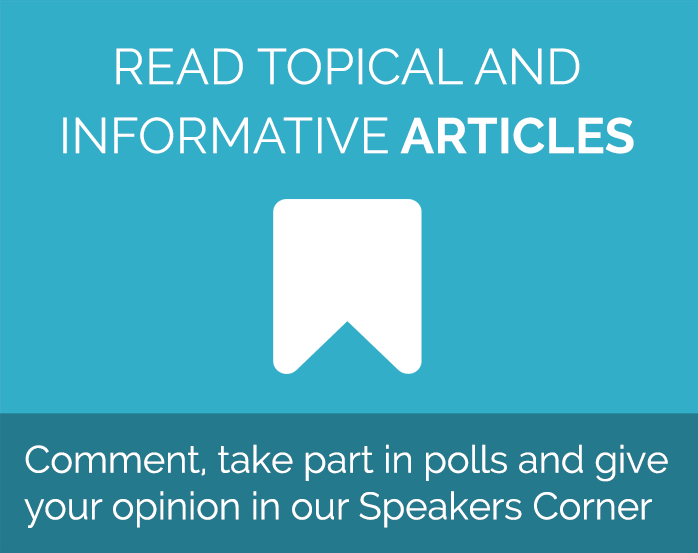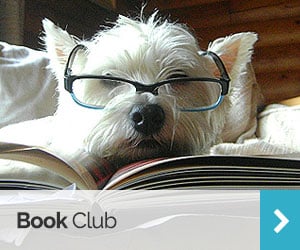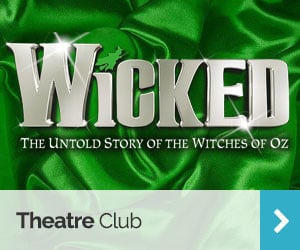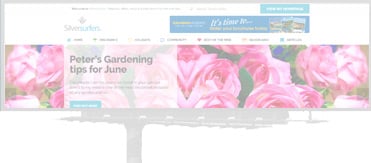iPhone features you didn’t know about
Apple’s iPhone is now the bestselling smartphone in the world – the company has sold over 700 million to date.
In less than a decade Apple has completely transformed the way we use our mobile phones – today we carry around a handheld device with the power of a computer and use it for a lot more than to make calls.
A huge team of experts work to make the iPhone as intuitive and easy to use as possible – the device doesn’t even come with an instruction manual when you first open the box.
And while it’s easy to figure it out on your own, there’s some great features and tricks many users don’t use or don’t know about – here’s a few you might have missed.
Create custom sounds
There’s an easy way to always know who is calling or texting without taking your phone out of your pocket or handbag. You can assign ringtones to individual contacts – like your spouse or children – by going into your phone contacts. Hit the edit button and scroll down until you see the “ringtone” field – you can tap that and choose a vibration or ringtone to use just for them.
Shoot photos and video at the same time
Never choose between photo and video again. While you’re recording a video, you can easily snap a photo alongside it by tapping the camera button, which will appear on screen beside the red record button as you film.
Extend battery life with Low Power Mode
If you know you have a long day ahead of you and need your phone battery to last, set your phone to Low Power Mode – you can find this in the Settings under Battery. Low Power Mode turns off a number of iPhone features that use battery in the background – you shouldn’t notice the difference, and your iPhone battery will last much longer.
Save websites as PDF
Save data or keep an interesting article for later by turning web paged into PDFs and save them into your iBooks app. While on the page, tap the share button, and then scroll along the list of options until you find “Save PDF to iBooks”.
Schedule quiet time
Email notifications and phone calls can interrupt you whether you want them to or not. Make sure quiet time is quiet time with Do Not Disturb mode. Turning this on will silence any calls and alerts – perfect for meetings when you still need to know who’s calling but need to focus your attention on the task at hand. Swipe upwards from the home screen to activate it quickly by pressing the moon icon. You can also schedule Do Not Disturb through your settings – for example by scheduling a daily down time overnight. You can even manage the settings to have exceptions – for example always allowing calls from your favourite contacts or from anyone who calls twice in a row.
Shake to undo
If you’ve ever typed out an email and then accidentally deleted some text, there’s a quick and easy fix. Give the iPhone a shake – it will bring up the undo/redo dialogue box so you can quickly fix the error.
Do you have any great iPhone tricks to share? Let us know in the comments below.
Rachel - Silversurfers Assistant Editor
Latest posts by Rachel - Silversurfers Assistant Editor (see all)
- Easter activities for grandchildren - March 31, 2025
- Songs about Mum for Mothering Sunday - March 26, 2025
- The best of Diana Ross - March 25, 2025
- Elton John’s Greatest Hits Playlist - March 24, 2025
- Find love with Silversurfers Dating - March 20, 2025