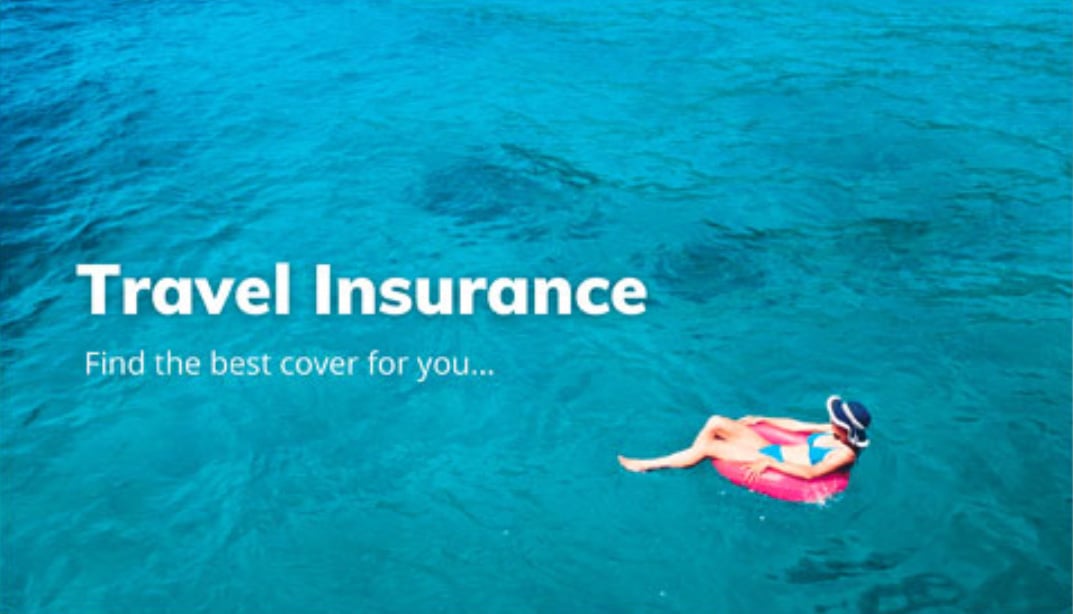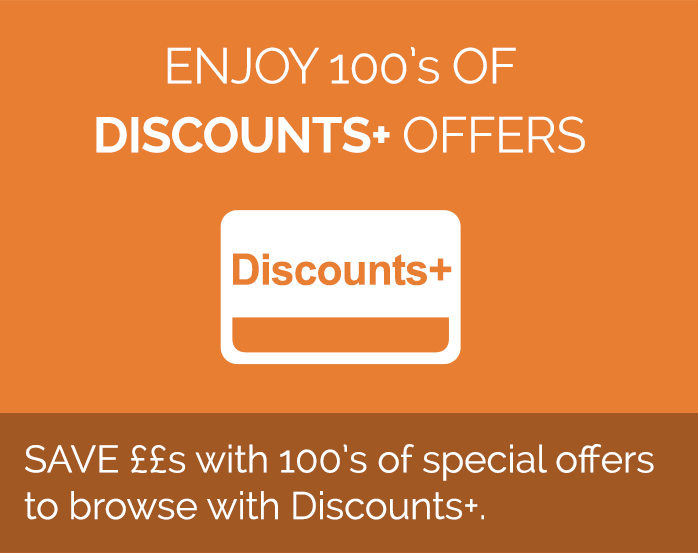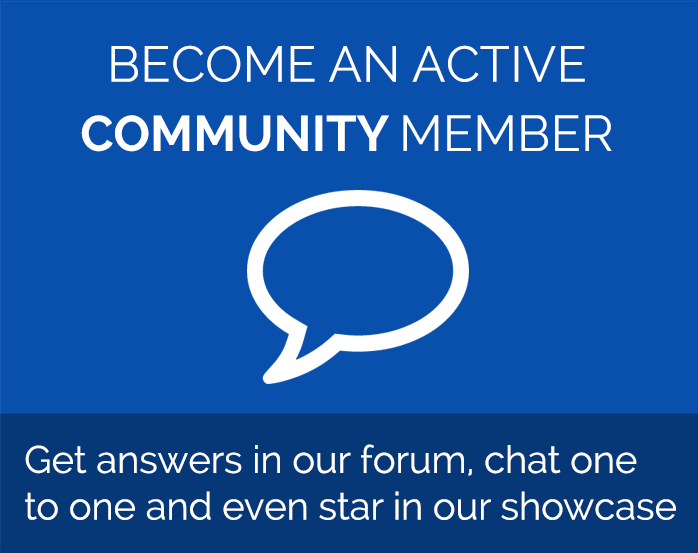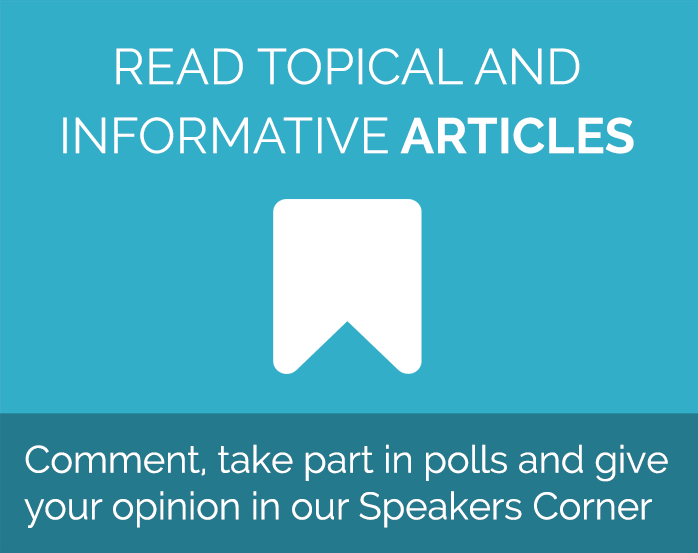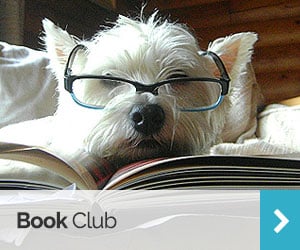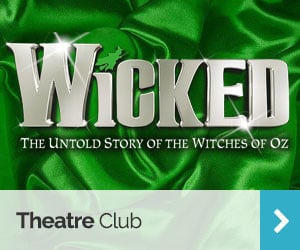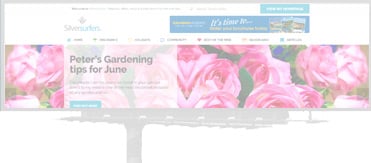Staying secure on public wifi
The widespread availability of free public wifi is great news – today it’s easier than ever to stay in touch, get directions and find information from our smartphones and tablets away from home.
Working in a coffee shop, checking your bank balance while you shop and having your own personal GPS in your pocket are just a few of the things readily available wifi makes it possible to do.
And while free wifi is incredibly convenient, it also carries with it certain security risks; connections aren’t always secure and without realising we could be opening ourselves up to hacking and identity theft.
Here’s a few tips for staying safe on public wifi, whether you’re on your phone, laptop or tablet.
Make sure you trust the network
The simplest way to protect your online security is to be smart about which wifi networks you connect to. Avoid just clicking “free wifi” – make sure the network is familiar to you before you use it, and verify the network name where possible before you connect. The most secure networks are those that are password protected. Completely open networks are just that – open – increasingly the likelihood that someone unwanted could tap into the network and monitor your activity remotely without you ever knowing.
Turn off sharing
Sharing settings make it easy to share files and printers between devices at home, they can also make you vulnerable to others snooping through your computer’s shared folders when you use your computer elsewhere. Turn off any sharing settings when you’re on a public network and make sure any shared folders are password protected. You can find this in your control panel network and internet settings on a Windows computer and under network in your Mac system preferences.
Enable a firewall
Most operating systems have a simple firewall setting in place already, but you can beef up your security manually by turning it on. Go to your security settings and check your firewall is on for added security.
Look for HTTPS websites
Particularly if you’re doing anything using personal information – sending emails, online shopping or banking, for example – you want as much additional security as possible. On traditional HTTP websites it’s fairly straightforward for an experienced hacker to se the text being exchanged over a wireless network. Not such a big deal if you’re searching for the weather forecast, but more concerning if you’re typing in email or account passwords. While browsing the web, make sure any websites you use are HTTPS or SSL encrypted. You can check this by looking up at the URL in the address bar – it should start with https:// (like it does on Facebook), and depending on your browser, will also display a small lock icon beside the URL.
Turn off wifi and forget networks
You may find yourself connected to BT Openzone or your local coffee shop from time to time because you’re in range of a network you’ve joined before. By telling your computer to forget these networks and keeping your wifi turned off when not using it, you can further minimise the chance someone unwanted gets access to your data by hijacking a wifi connection.
Do you have any tips for staying secure on public wifi? Let us know in the comments below!
Rachel - Silversurfers Assistant Editor
Latest posts by Rachel - Silversurfers Assistant Editor (see all)
- Easter activities for grandchildren - March 31, 2025
- Songs about Mum for Mothering Sunday - March 26, 2025
- The best of Diana Ross - March 25, 2025
- Elton John’s Greatest Hits Playlist - March 24, 2025
- Find love with Silversurfers Dating - March 20, 2025