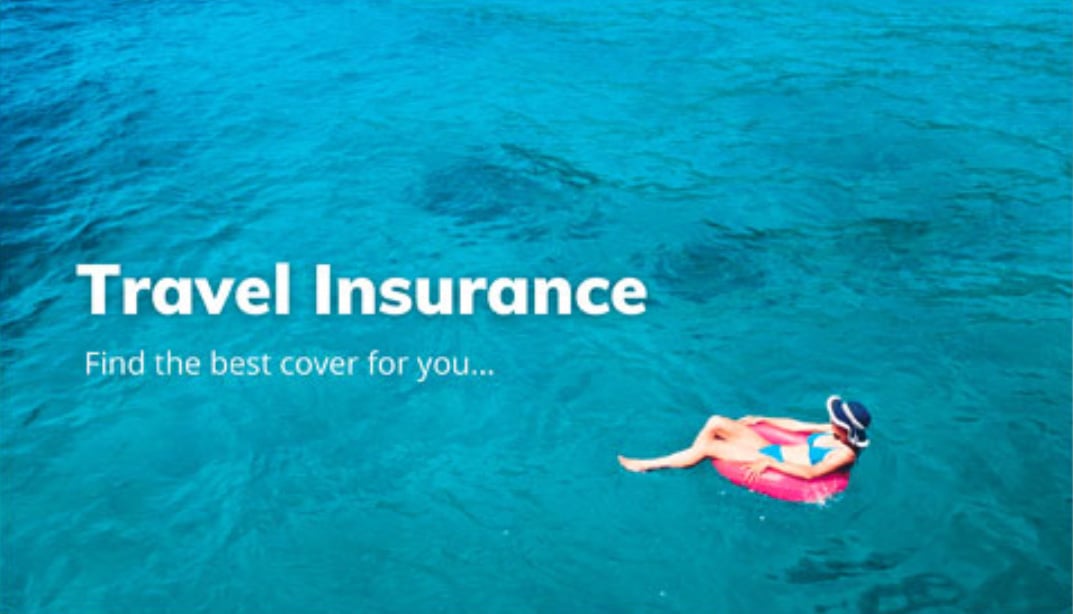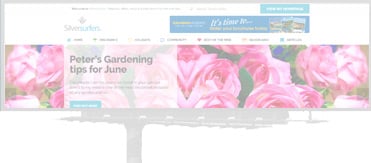-

Community
At the very heart of Silversurfers is our active, safe, community.Not registered yet? JOIN US
- Home
- Articles
Best Of The Web Life Positive Book Club Culture Entertainment & News Financial Food Lifestyle Nostalgia Polls Prize Draws Product Reviews Property Speakers Corner Technology Travel Video Hub
- Community
Local Community
Silversurfers Local Community is the best way to stay informed about what's going on in your local neighbourhood.
Chat with FriendsA place to chat ‘one to one’ with other Silversurfers community members. If you wish you can add other members to your chat for a lively discussion amongst the safe environment of the Silversurfers community.
- Dating
- Discounts+
- Games
- Health
- Insurance
- Property
- Travel
-
Login
/
Register - Account